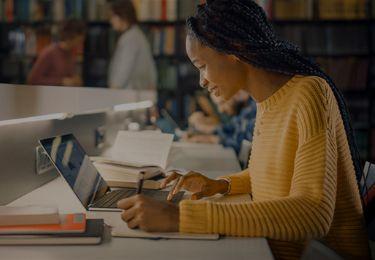Online Enrolment is an important step in your journey to becoming a Middlesex University Dubai student.
You become eligible to enrol online after you’ve confirmed your place on your programme, paid your tuition fee deposit, met all your entry requirements, and received your Unconditional Offer Letter.
During enrolment, you:
- Register with us as an official student
- Agree to abide by university policies and regulations
- Activate your accounts for university digital platforms, services and facilities
We’ll notify you by email when you’re eligible to enrol online.
All returning students also need to re-enrol at the beginning of every academic year.
You will be notified via email when online enrolment opens for all eligible students.
Enrolment
The enrolment process sets up your access to the 2 main platforms you need to use at university: MDX Central and MyMDX.
You’ll use both of them to manage your student experience. They each give you access to a range of services.
You’ll be prompted by email when you need to start the enrolment process. We’ll send you your usernames and passwords for each platform, as well as a guide for how to activate your accounts, before the start of term.

MyMDX
MyMDX helps you organise your studies and academic life. You use MyMDX to enrol and register online as an official Middlesex University Dubai student. Through your MyMDX account details, you also access services and resources during your studies like:
- Your Student Email
- Teaching and study materials from your lecturers
- Exam and assignment results
- Online research materials
- University guides, like academic calendars
Your MyMDX username is called your ‘Student Email Account ID’. Your Student Email Account ID looks like this: [email protected]
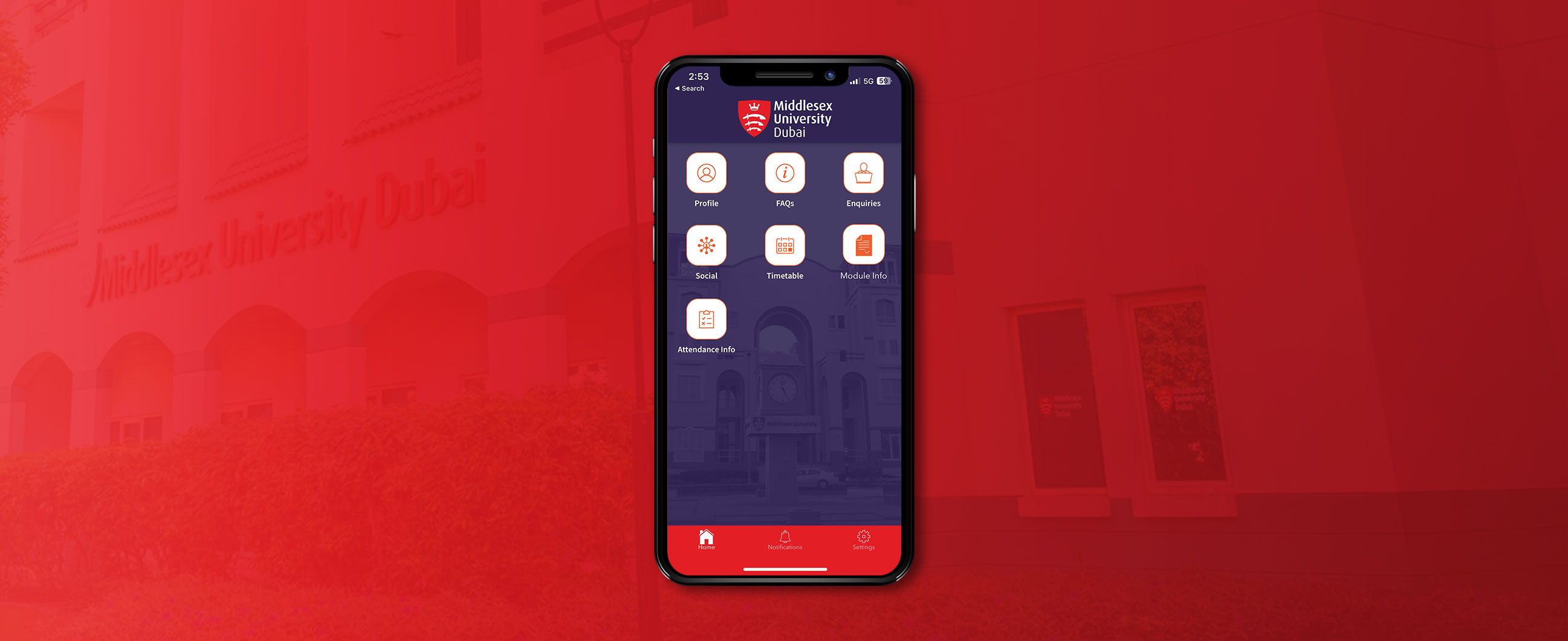
MDX Central
MDX Central is your central portal for campus life in Dubai. You can use it via an app or your browser to complete tasks like:
- Organise and view your academic timetable
- Mark your class attendance
- Send a Help Desk enquiry to student support services in Dubai
- Receive campus news and events updates
Your MDX Central account also gives you access to Microsoft Teams, Campus WiFi, computer labs, printing, and other campus facilities.
Your MDX Central username is called your ‘Campus User Account’. Your Campus User Account ID looks like this: [email protected]
When am I eligible to enrol?
You need to hold an Unconditional Offer Letter to be eligible to enrol. This means you’ve fulfilled all the entry requirements stated in your Conditional Offer Letter.
Here’s a reminder of what you need to do before you can be eligible to enrol:
- Pay your initial tuition fee deposit
- Submit your Academic Documents (High School Transcript or Undergraduate Degree)
- Submit your English Language Certificate (if applicable)
- Submit a copy of your passport
- Submit a copy of your Emirates ID (if held/required)
- Submit a copy of your visa (if held/required)
- Submit your Recommendation Letter
- Submit your Personal Statement
If you have already completed the above steps, submitted the necessary documents, and have received an Unconditional Offer Letter from us, you are eligible to enrol once the enrolment process opens. You will receive an email once you can start the enrolment process.
If you have any questions regarding your eligibility to enrol, please connect with your Admissions Counsellor. You can find their contact details on your Offer Letter.
How do I enrol?
1. Enrol online with MyMDX
You will be notified by email when the enrolment process is open.
Once you’re eligible to enrol online, we’ll send you your MyMDX username (ending in @live.mdx.ac.uk) and password in two separate emails.
Go to MyMDX and log in with your MyMDX account details.
When you’ve successfully logged in, you’ll see the ‘Enrolment’ tile. Click on the ‘Start your Enrolment’ button that appears in the pop-up window. Clicking this button will take you to the ‘Getting Started’ page. Follow the simple steps on screen to complete your enrolment process.
During this process, you’ll be redirected to the Microsoft website, where you’ll need to use your MyMDX username and password to log in. Follow the instructions on screen to set up 2-Factor Authentication for your account and complete any other requirements when prompted.
2. Download the MDX Central app
Search ‘MDX Dubai’ on the App Store or Play Store to install the mobile app. Go to mdxcentral.mdx.ac.ae to use the desktop app.
We’ll send you your MDX Central username (ending in @studentmdx.ac) and password in 2 separate emails.
Use your MDX Central username and password to log in. If you’re facing any issues logging in for the first time on the mobile app, try logging in from mdxcentral.mdx.ac.ae on a desktop.
You need to enable location services and push notifications when you sign in. This is important for you to mark your attendance and get up-to-date information about your classes.
You can view your Week of Welcome class timetable (called Week 0) in MDX Central.
Download the user guides for the MDX Central desktop app and MDX Central mobile app to learn more.
3. Log in to your Student Email Account
Your Student Email Account will be activated within 48 hours after you’ve successfully enrolled via MyMDX. This may take a bit longer if you enrolled on a Friday or during the weekend.
Go to www.outlook.com/live.mdx.ac.uk to log in using your MyMDX account details (ending in @live.mdx.ac.uk).
4. Apply for your Student ID Card
Once you’ve officially enrolled via MyMDX, you can apply for your Student ID Card. Your card is your key to all classrooms, labs, computer rooms, printers, the Library, and other facilities and resources on campus.
You need to upload a suitable photo online and also have your MISIS Number to hand when you apply. Go here to apply for your Student ID Card and view the guidelines for submitting your digital photo.
How can I get help with my enrolment?
If you have any questions, please do not hesitate to contact Campus Central https://askmdx.mdx.ac.ae or by calling +971 (0)4 367 8100. You can also visit the Student Support Hub to receive support in person.