The MDX Central-Student Portal has been designed to make your student life at MDX more accessible!
What is MDX Central?
MDX Central is your new dedicated student portal that provides you with the key information and resources you need as a Middlesex University Dubai student, including:
- Academic timetable and attendance
- What’s happening on campus, such as news and events
- Live updates about all things Middlesex
- Student Help Desk
- Managing your modules and studies
- MDX social accounts
- And much more to come
You have access to ‘MDX Central’ through the mobile app and via your browser, which allows you to access the same information and resources, as well as mark your classroom attendance.
How can I access MDX Central?
- To access MDX Central on your browser, use the link below to log in with your ‘Campus User Account’ details. Your Campus User Account Email ID looks like this: [yourMISISnumber]@studentmdx.ac. You can access the MDX Central – Student Portal on your internet browser via this link: https://mdxcentral.mdx.ac.ae
- To access the MDX Central mobile app, search for and download ‘MDX Dubai’ via the Play Store for Android and the App Store for iOS.
Download the user guides for the MDX Central Student Portal and MDX Central mobile app for further information about how to use each platform.
How can I use MDX Central to access my timetable?
Your academic timetable can be viewed in your personalised MDX Central account. You can view your timetable from both the desktop or mobile app. Be sure to familiarise yourself with the timings, modules and classroom numbers. To know where your classrooms are located, download your campus maps here.
How do I mark My Attendance to a timetabled event?
You can check in to a timetabled event by following the steps below. If you are going to be absent from a timetabled event you can also record your absence as per university guidelines.
- Connect to #mdxDubai Wi-Fi.
- Download and install the MDX Dubai App Android | iOS
- Log in to the App with your ‘Campus User Account’ details. Your Campus User Account Email ID looks like this: [email protected].
- The username for this Wi-Fi is your MISIS/Student ID (M00XXXXXX) number and your campus user account password. (Combination of your birthday and a special character)
- Allow permission for Camera and location.
- Location should be turned on.
- Have an updated operating system and App version.
Once the above steps are done, open your MDX Dubai App, click the ‘Timetable’ icon, you will see blue markers against the days when you have scheduled sessions, click on the + icon on the bottom right of your screen, then click ‘Mark Attendance’ to proceed.
**Below image is for illustration purposes only.
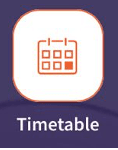

FAQs
Enrolment is an important stage in accessing University services, support and your studies. Please complete the enrolment process and complete the selection of optional modules (if applicable) at the earliest opportunity and you will then be enrolled on your modules.
In the meantime, please raise a ticket via your MDX Dubai App | AskMDX under the Timetable Category or visit our timetabling team in Block15 Campus Central.
If you have difficulty registering during the session then let your module coordinator know after the class via email or in person.
If you click on the ‘Attendance Info’ applet/Under Calendar in the MDX Central portal you will see lists of all sessions you have attended or are due to attend and the attendance status.
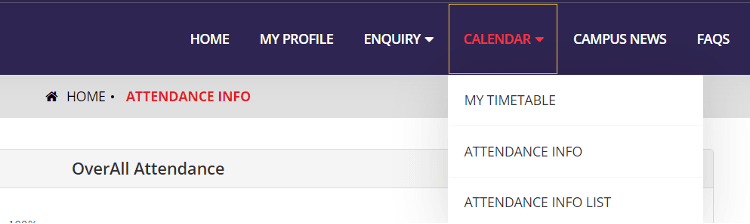
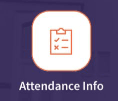
*Timetables are subject to change, and you should always check your app to ensure you have the latest version.
If you feel that this is still not accurate, please raise a ticket via your MDX Dubai App | AskMDX or visit our team in Block15 Campus Central.
Timetabled data is refreshed, once every 24 hours, overnight.
Raise a ticket via your MDX Dubai App | AskMDX under the ‘Attendance’ category or visit our team in Block15 Campus Central.
